Resize the Tabs in Firefox to its Favicon's size / Enjoy Clutter free Tabs
Tabbed browsing feature is one of the best part of Mozilla Firefox . But when we open a lot of websites the browser will get cluttered. Tabs will really help to avoid opening a new website in a tab with in the same windows instead of opening the website in a new window. But all the space will be used up when we open five tabs. So how about resizing the Tab's to the size of the favicon. A Firefox addon will do this job nicely. Here are the steps to do it.....
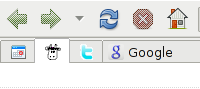
First download the Faviconize Tab plugin.
Install the plugin and now restart the Firefox browser.
Now navigate to 'Tools' >> Addons. Look for the Faviconize plugin inside it.

Now select the 'option' from the Faviconize plugin.
Under the options you can customize the way to resize the tabs. There are options such as Alt + Click, Ctrl + Click, Shift + Click and Double click.
Select your preferred option from there. Selecting the " Double Click " option is more comfortable while browsing.
There is an option to AutoFaviconize also. It will allow you to enter the website url's which will be automatically Faviconized without any action.
If you selected the " Double Click " option go open a new tab and double click on it. You will see the tab size decreases to the favicons size.
~~~~~Happy Browsing~~~~~~
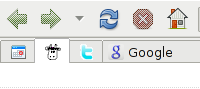
First download the Faviconize Tab plugin.
Install the plugin and now restart the Firefox browser.
Now navigate to 'Tools' >> Addons. Look for the Faviconize plugin inside it.

Now select the 'option' from the Faviconize plugin.
Under the options you can customize the way to resize the tabs. There are options such as Alt + Click, Ctrl + Click, Shift + Click and Double click.
Select your preferred option from there. Selecting the " Double Click " option is more comfortable while browsing.
There is an option to AutoFaviconize also. It will allow you to enter the website url's which will be automatically Faviconized without any action.
If you selected the " Double Click " option go open a new tab and double click on it. You will see the tab size decreases to the favicons size.
~~~~~Happy Browsing~~~~~~
Labels: Mozilla Firefox


0 Comments:
Post a Comment
Its your Turn now. Post Your Opinions and Doubts here. All comments are moderated. I will respond to your comments shortly. So, Do check back :) And This is a Do Follow Blog.
Subscribe to Post Comments [Atom]
<< Home